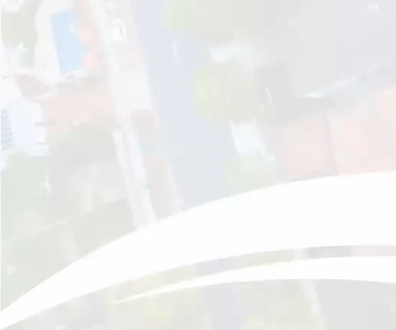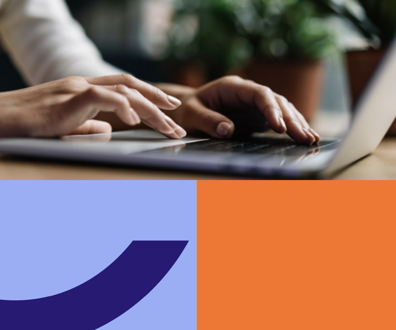Windows 7 is a step in the right direction

Connecting state and local government leaders
The beta version of Windows 7 has attractive interface features, faster performance than Vista and security elements that will appeal to feds, such as the ability to require encryption on all key drives that connect to the network.
Despite the negative publicity surrounding Microsoft Windows Vista, it was — and still is — a decent operating system. Vista’s main problems were that it was replacing Windows XP, which is stable and secure, and that its usability enhancements were countered by performance degradations on most systems. Vista was a new operating system that wasn’t really needed, so its flaws were all the more annoying.
Now Microsoft is seeking to replace Vista with Windows 7, the company’s first modern operating system to have only a number designation. We suppose that will make upgrading to the inevitable Windows 8 a less painful process, at least in terms of users’ perceptions.
But let’s get back to the present. Microsoft sent the GCN Lab a copy of the beta version of Windows 7 to test, as we did with Vista a few years ago. Anyone could have tried the beta version by downloading it from Microsoft’s Web site. It is no longer available because the company recently reached its limit of beta downloads.
According to Microsoft, the reason users thought Vista was so slow was because of all the pop-up screens the operating system generated to tell users nearly everything it was doing in the background and ask for permission to conduct even mundane tasks. Although that assessment is correct, we think Microsoft has missed the real reason users thought Vista was slower than XP: It really is slower than XP.
To test that notion, we loaded a brand-new XP operating system onto a blank machine, applied all the security patches and then benchmarked it. We did the same thing on the same system using Vista. The result? The system ran 12 percent slower with Vista than with XP Pro, which is significant enough to notice when working with programs such as Adobe Photoshop or even Microsoft Access and Excel. All those pretty windows take up system resources, and that means slower performance.
We performed the same test with the beta version of Windows 7 and got similar results. The system was 8 percent slower when running Windows 7 than it was when running XP. That’s better than Vista but still not as good as XP. Because Microsoft is still working on Windows 7, we will forgive that lag in performance for now. But the company might want to take notice. Eliminating the pop-ups is a good step, but all those transparent windows and the flair of Windows 7 will cost system resources, just as they did with Vista.
The most noticeable thing about Windows 7 is its new user interface. But for feds, the most important features will probably be those related to security. We will touch on both, starting with a brief discussion of the user interface before diving into the security meat.
Windows 7 is optimized for touch screens, perhaps a nod to Bill Gates’ love of tablet PCs. Called Windows Touch, the new interface basically means that you can manipulate your computer by touching the screen. Of course, you need a touch screen to take advantage of that feature. If you have one, it works like a computer in a science-fiction movie, which is pretty cool. The icons in toolbars and those for commonly needed actions are bigger. Even people with large fingers can easily select them. There are also some cool ways to manipulate your screen, such as zooming in on an image by moving two fingers closer together or back out by separating them.
Another nice feature is Device Stage, which displays a picture of each device connected to the computer and lets you perform common tasks with those devices. Of course, that feature depends on the device manufacturer creating an interface that will automatically load when connected to a USB port, but the few devices that already work with Device Stage performed well. For example, you will see a picture of your Olympus camera and not a generic hard-drive icon, a boon for folks with a lot of drives or external devices. There is no way you will confuse your MP3 player with your key drive anymore.
Microsoft has other plans for enhancing usability in Windows 7. In the final version, when you open a window, it will drop into the task bar as an icon, so it’s good that the company made the icons bigger. Commonly used windows can be assigned to certain spots in the task bar, so you will always know that your Word documents are on the left and your Excel spreadsheets are on the right, for example. That feature did not work in our beta version, but it sounds cool, so we thought it was worth mentioning. It might be a way to provide more functionality without taxing system resources too much, but we will have to see.
Now for the important stuff: You can never have too much security, except, of course, when security starts to get in the way of users doing their jobs.
Windows 7’s biggest enhancement is its use of BitLocker and BitLocker To Go as standard options. We have tested a lot of third-party programs that provide encryption, and most of them worked well. But it’s probably better to have a centralized program that acts the same way on each operating system rather than a hodgepodge of programs, especially at government agencies.
BitLocker, which is easily activated, will create a hidden boot partition. It can encrypt entire drives or individual folders. In our testing, putting a file — even a large one — into a folder to be automatically encrypted did not add more than a few seconds to the read or write process.
BitLocker To Go adds security policy settings for key drives, which have long been a source of concern for federal agencies. For example, you can require that users encrypt all data that they write to a key drive. You also can force unencrypted drives into read-only mode so users can add data to a computer but can’t remove anything until the drive complies with security policies. Using BitLocker To Go might bring those helpful drives back into government agencies that have banned their use.
Although it’s not security related, the Deployment Image Servicing and Management tool will become a good friend to most administrators. DISM lets them send mass updates and entire computer profiles to users’ PCs and provides a lot of other controls from a central location. Administrators can add, update or remove third-party drivers without having to visit the computers in question. And DISM works on all networked computers running Windows 7, which minimizes the number of tools administrators need to learn to use.
The operating system has other features that are more likely to appeal to home users than feds on the job, such as the new home group interface that lets you share files and printers within your home network. Windows 7 seems to have some meat on its bones and could achieve the right balance between Vista’s flash and XP Pro’s quiet workability. If Microsoft tightens the system’s performance a bit, it could have a star on its hands.
Microsoft, 800-642-7676, www.microsoft.com