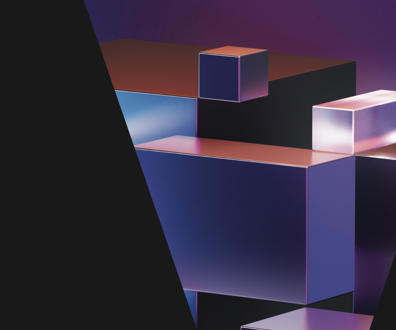Presentations that pop
The Lab tests five tools with audio, video and Web-ready formats that can take your presentations well beyond the traditional, sleepy PowerPoint slide show. Not the least of these tools is the new version of PowerPoint.
If you spend your days going from one presentation to another, you understand the meaning of monotony. By the end of my work week, I typically have spent 10 hours watching PowerPoint presentations, which tend to bleed together into a hodgepodge of information.
The boardroom presentation, however, is experiencing a radical shift in technology. The standard slide show format is being morphed with moving-image software, resulting in new presentation features such as Flash and MPEG files. With this change in mind, we've cast a wider net in reviewing presentation programs to include media with software designed to work with or in lieu of traditional presentation software.
To test the performance, functionality and ease of use, we used the same dataset to create a presentation with each program in the roundup. Financial data can make some of the most challenging and daunting material ' and if done wrong, the most boring ' for a presentation, so we created a dataset from the mock data used in the March 5 GCN roundup review issue on business intelligence tools (GCN.com/814).
The level of performance was determined by how fast each program can install, load and execute commands. We used a laptop PC with a 2.4 GHz Pentium 4 processor and 512M of RAM. Presentations can be taxing to a computer. The final product can sometimes be 500M to a gigabyte in size, especially if you incorporate a lot of large images and audio/video elements. Therefore, we were looking for programs that are efficient and sparing in the use of memory to create presentation slides in minutes instead of hours.
The functionality grade was dictated by how many features are available. We were not just looking at which program has the most templates or screen colors.
Sometimes all you need is a simple set of slides to get your point across. But often you need advanced capabilities such as Flash format playback or the ability to make quiz questions concerning your material. We gave kudos to programs that can help you whether you need to do a simple presentation or a complex tutorial.
Value takes into account the performance and functionality of the program with the ease of use and price. It's not the perfect presentation program if you need a Ph.D. to use it or a bank loan to buy it.
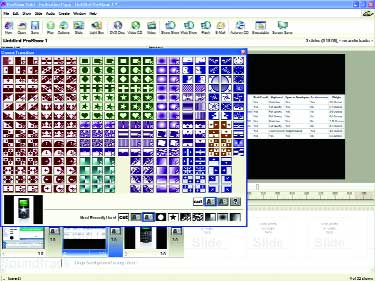
HARD WORKER: You get a lot of interesting effects with ProShow, and it works with all file formats, including government-specific ones.
Performance: A-
Functionality: A-
Ease of use: A-
Value: B+
Pros: Works with all formats including government-specific ones such as NASA's Satellite Image Format (.FITS) or (.FTS).
Cons: Not Mac OS X compatible.
If you're even remotely interested in using digital imaging software for your business presentations, you should try ProShow Gold. Before using the software, I wondered how a company could take a relatively simple program, especially one that Microsoft already distributes for free (Photo Story 3), and improve it to the point where it's worthy of a $69.95 price tag.
After 30 minutes with this software, you'll see how many features are missing from the Microsoft counterpart. For one thing, ProShow is logically constructed to give users greater control of their projects and a better understanding of what they have to do next to complete them. The program accomplishes this through a film editor-style main window, as opposed to Microsoft Photo Story's forced wizard approach.
The film editor approach can sometimes mean trouble when it comes to rating the ease of use of a program, but the developers of ProShow did a fantastic job of keeping the graphical user interface simple and not too cluttered with options and steps.
In terms of functionality, ProShow also leaves Microsoft in the dust. Despite its consumer-oriented slant, ProShow has nine business-oriented features, including the ability to display templates for mass production of shows, Live Show support ' which lets you display a presentation as you create it ' and custom branding options for individual agencies and businesses.
Another problem with Microsoft Photo Story that ProShow Gold avoids is the output options for newly created presentations. ProShow Gold doesn't push Windows Media Player on the user as the preferred medium, but offers 26 output methods, including Flash and HTML for Web viewing. You can also create a presentation in the QuickTime format on a PC, allowing you to combine it with a Mac presentation. ProShow Gold supports about 94 input formats, including QuickTime movie 2 (.MOV) and MacPaint (.MAC).
Despite this interoperability with Mac files, however, ProShow Gold only works on a Windows machine and is not OS X compatible. We hope to see this issue fixed with the next version of the software.
One of the most important characteristics of digital imaging software is transitions. Having various methods for transitioning from one image to the next is crucial in creating an effective presentation. ProShow offers 280 transitions, ranging from the elaborate and sophisticated to simple and straight to the point.
ProShow Gold is perfect for agency users who need to incorporate images in presentations or who work in agencies that rely heavily on images, such as the National Institutes of Health and the Defense Department. ProShow Gold supports government custom file inputs such as NASA's Satellite Image Format (.FITS) or (.FTS).
Photodex, (512) 419-7000, http://www.photodex.com

BLAME THE INTERFACE: Combining Flash and movies into your presentations with WildPresenter should be a snap, but an archaic interface makes things harder than they have to be.
Performance: A
Functionality: A+
Ease of use: B-
Value: B-
Pros: Combines Flash features with slide show formats.
Cons: Archaic display makes the program harder to use than it needs to be; expensive.
WildPresenter is one of the most unique and useful presentation programs in the roundup. It combines the media and animation features of Flash with slide show formats commonly found on programs such as PowerPoint. Simply put, WildPresenter is a presentation tool that creates Flash and video presentations, can convert PowerPoint to Flash in three simple steps, and can also author demos and tutorials or generate presentation quizzes. The best part is that you need no prior knowledge of Flash. You simply work with the GUI to do everything.
On the downside, it's priced high at $499, and WildPresenter suffers from an archaic display that looks like an older version of a Microsoft Window application. This problem ' coupled with a complicated set of features ' makes WildPresenter tough to learn and use.
The software works in layers so that, as you build your presentation, you add a layer of sound or of video images, or PowerPoint slides. You then edit and work with each layer independently from the other. A bar in the center window lets you switch from an edit mode to a preview mode. The edit mode lets you make changes to each layer, and the preview button runs each layer of your presentation at the same time.
The WildPresenter program comes with a WildForm player that lets you run Flash files (FLV, SWF formats). The player should be made more accessible and free to download, as Adobe Acrobat made the Acrobat Reader, especially since WildPresenter has several hurdles to overcome before it can compete with some of the larger presentation programs.
Despite WildPresenter's shortcomings, the ability to work in Flash without having to know the language makes this a valuable presentation tool. And because it's Flash, you can place your presentation on the Web easily, expanding the reach of your production to anyone who has a Web browser and Internet connection.
Wildform, (310) 559-2025, http://www.wildform.com

BEST IN BREED: PowerPoint is the top dog in presentation software for a reason, and the 2007 version reinforces this.
Performance: A-
Functionality: B+
Ease of use: A-
Value: B-
Pros: Huge library of effects, new interface is simple to use after initial learning curve
Cons: Not compatible with Flash.
Microsoft is synonymous with several technologies, one of them being presentation software. We've even heard work-related meeting presentations described by colleagues as PowerPoint meetings. PowerPoint is pretty much the gold standard that almost everything else is compared to and against. The latest installment of PowerPoint 2007 will only add to that reputation. Its much-improved graphics and changes in the toolbars make the software more user-friendly and better than older versions.
There is a bit of a steep learning curve, especially if you're working with graphics and borders, but as soon as you get used to it, which usually takes two weeks of constant use, PowerPoint 2007 is a lot more efficient that the older model.
With a retail price of $299, it's still expensive and not worth the upgrade if cash flow is a concern. But if you can splurge, you'll enjoy the new slide library feature that lets you store and reuse old PowerPoint presentations.
An improved diagram feature called SmartArt lets you change any list into a dynamic workflow, hierarchy or relationship diagram. This feature is particularly useful when combined with PowerPoint's ability to show the changes you are making to your diagram as you work. This feature is called preview and is also new to 2007. Lastly, you can now copy and paste a graph into PowerPoint from Excel and modify the graph in PowerPoint.
Despite these and many other changes, PowerPoint still has limitations. The ability to convert slides into Flash is a feature we would like to see in future versions. Flash would allow you to convert your PowerPoint slide into a Web animation that would help get your message to larger audiences in a more effective manner.
Instructional capabilities such as the ability to perform high-end screen captures, both audio and visual, are another set of features missing in PowerPoint 2007. Likewise, the ability to create robust, mock quizzes in a wizard format would not only expand the reach of PowerPoint but add a new dimension.
Despite the lack of these features and a steep price tag, PowerPoint still is the standard in presentation software and its reputation just got better.
Microsoft, (800) 765-7768, http://www.microsoft.com
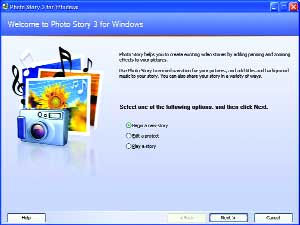
EASY: You would think that PhotoStory would be difficult to use, but an easy wizard-based interface keeps it simple.
Performance: B-
Functionality: C+
Ease of use: A+
Value: A
Pros: Wizard interface makes creation of files simple
Cons: Output only works with Windows Media Player
Microsoft Photo Story 3 is a perfect example of a consumer tool that is taking precedence in business meetings. Photo Story, available at no charge, is a simple tool that helps create video stories by adding panning and zooming effects to still images. The program is, in effect, a crude motion-picture tool that also lets you record narration for your images, add titles and include background audio similar to that of a short film.
We were able to create a presentation using Photo Story by converting data and slides into JPEG images and importing them into the Photo Story software. However, we found that the software works best when used in conjunction with a presentation tool such as PowerPoint. We have seen Photo Story used to illustrate complex financial models and add an entertaining factor to an otherwise dull subject.
The main attributes that make Photo Story so effective are the panning and zooming features. They let you show an audience a complete image and then focus on a particular area of interest. And Photo Story comes with an array of image-editing abilities and effects.
Photo Story's logically constructed interface is perhaps its best feature ' aside from its price. The program essentially is a large-scale wizard built around a timeline of uploaded images.
Above this timeline is a small image of each picture with symbols attached to signify an edited image or a section of the presentation that contains an audio file. At the top of this window is a section where you can record audio and narration or type in notes and preview the file. The preview option shows you the file from start to finish in a separate, smaller window ' unlike PowerPoint, where the preview takes up the entire screen.
Photo Story can save your presentation at resolutions as low as 160 by 120 pixels or as high as 1,024 by 768. This lets you play your file as a Windows Media video on players as small as Smartphones, Windows Media Player 10 Mobile or desktop computers with a standard version of Media Player.
One complaint we have with the software is that it can only play through Windows Media Player, and you can only save files in WMV or WP3 formats.
However, you can still create video CDs or DVDs by importing your presentation into a VCD or DVD authoring program that supports WMV files and use that program to burn a VCD or a DVD.
The program also suffers from insufficient interoperability with Microsoft Office programs. For example, the ability to archive Photo Story files through an Access interface would be useful to an agency with an active training department. Likewise, a more seamless integration with PowerPoint would enhance Photo Story's potential in the workspace.
Microsoft, (800) 765-7768, http://www.microsoft.com
Performance: A
Functionality: B
Ease of use: A+
Value: B+
Pros: Easiest and fastest program to learn and use
Cons: Not as many animations or transition effects as PowerPoint
If putting together presentations is a big part of your day-to-day activities, you should consider using Corel Presentations X3, especially if you use PDF files as a data source. Aside from being a solid overall presentation tool that is compatible with PowerPoint files, Corel Presentations X3 has a simple publish-to-PDF feature.
Presentations X3 lets you easily extrapolate data from a PDF and attach that data to a presentation slide. Technically, WordPerfect X3 extrapolates data from the PDF and can then paste the data onto a presentation slide. However, this is a moot point since you can't buy WordPerfect Office X3 programs separately, and the whole software bundle costs only $269, which is about half the list price for Microsoft Office 2007.
Presentations X3 offers the ability to publish to Extensible Markup Language or HTML.
Presentations X3 has a Master Gallery with several cool designs and schemes. However, Master Gallery doesn't have as many selections as you find in Microsoft PowerPoint, nor does Corel Presentations X3 offer as many transitions and animation effects as PowerPoint.
We found the new design of Presentations X3 easy to use, and we were able to build our presentation in the fastest time because of it. It took just 25 minutes to put together a presentation that on average took 45 minutes or longer with other programs in the roundup.
Despite some drawbacks with Presentations X3, the layout and interface ' particularly as it pertains to numerical data and spreadsheets ' is the easiest to use in the roundup. The problem with most presentation software is that editing numerical data and changing facts and figures can often distort graphs and can be complicated to perform. With Presentation X3, we found everything simple to do and effortless to learn.
Corel, (800) 772-6735, http://www.corel.com
We chose not to include a detailed review of Apple Computer's Keynote 3 presentation software in this roundup because we wanted to stick to an apples-to-apples comparison, so to speak. However, we did want to mention that the software exists, and in our brief testing, it performed quite well. Given that some of the programs in the roundup stressed Mac capability, we thought we would briefly discuss a program designed to run exclusively on Macs, just in case there are still a few federal employees out there using one.
First off, Keynote 3 is good. Actually, it's great ' better than PowerPoint in several aspects, especially when comparing graphics, overview and appearance of the software. But beware: The software is very memory- and processor-intensive.
Ideally, you want all office apps including presentation tools to be usable on the full range of desktops and laptop PCs.
Apple states that the system requirements for Keynote 3 are a 500 MHz or faster PowerPC G4 or G5 processor, or an Intel Core Duo processor; Mac OS X 10.3.9 or 10.4.3 or later; 3G of available hard drive space; 256M of RAM (512M is recommended); 32M or more of video memory; and QuickTime 7.0.3 or later. Also, iLife '06 is recommended.
But we were hardly able to get the software running on an iBook with a 933 MHz PowerPC G4 processor, 384M of DDR SDRAM, and Apple Mac OS X 10.3.9.
A simple operation would take minutes for the computer to execute on our test iBook with no additional software taxing the processor. Freeing up the processor and RAM is vital to running the graphic-intensive presentation tool, particularly since the new features of Version 3 include cinema-quality presentation tools that help you animate text, graphics and slides.
These cinematic effects include the ability to apply text animation wherever text appears, such as in titles or bulleted lists. You can even assign animation effects to individual images, characters, charts and words.
Another new feature in Keynote 3 that taxes the processor is Apple-designed High-Definition Themes. These themes include 27 high-definition templates designed to capture a 1,920 by 1,080 resolution image. Just remember, where there's high def there's high stress on a processor. So make sure to have lots of memory (we recommend at least 1G) to operate this feature.
Keynote 3 is now capable of producing 3-D charts, which in combination with the first two new features makes for a fantastic arsenal of presentation techniques. What's better, this feature is very easy to use. Simply insert a chart and enter your data in the Chart Data Editor.
Keynote 3 also has a viewer's comments section that works better than the correction tracking method Windows offers. Users can receive and record feedback directly in the presentation, or jot down notes that look just like sticky notes. This makes them easy to write, change, or move around on a slide. What's even better about this system is that comments appear only when writing and editing, not when presenting.
If you only have access to a Mac, or prefer to work on one, Keynote 3 will work nicely. Just make sure you have plenty of extra RAM and processing power, or you might be waiting a long, long time for even simple tasks to complete.
Apple, (408) 996-1010, http://www.apple.com
NEXT STORY: Paying the price