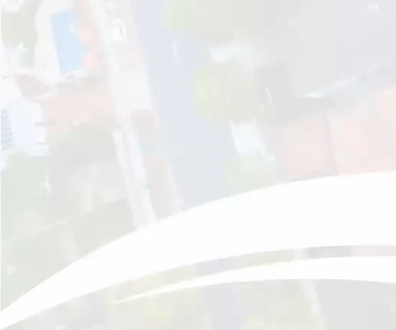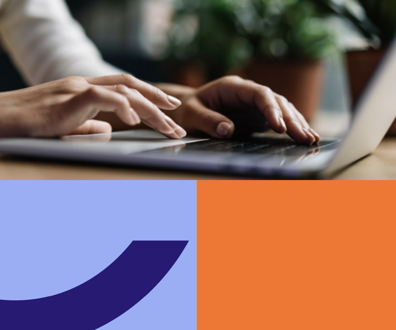Everything in sync

Connecting state and local government leaders
GoodSync Pro helps keep all versions of files consistent and up to date in between daily backups.
We all know, or at least we should all know, by now that backing up of data is an irreplaceable function of a well-run network. Having your data periodically stored on some external media can turn a case of server failure from total disaster to major inconvenience. However, backups typically are done on a daily basis, and with some files that are constantly modified, or those that tend to reside on more than one computer, you could be missing data should a restoration from backup be required.
GoodSync from Siber Systems provides an intermediary step between backups. By being able to synchronize files between any computers, GoodSync provides a great deal of flexibility in the ways a user can propagate changes and keep versions current of all copies.
Synchronizing files is different from backing them up in both function and purpose. File backups are done by copying a file from one location (typically a computer) to another (typically backup media, such as tape). This is an important process when files or an entire computer system are lost, making restoration possible. When files are synchronized, any updates to a file on any of the synched devices -- that is, two or more computers or storage devices -- will be reflected on all of the others. This process allows changes to be consistent in all copies of the same file. This is absolutely necessary for anyone who works on more than one computer, which is practically everyone these days.
GoodSync’s interface takes a bit of getting used to for anyone unfamiliar with file synchronization software. But once we created a job it became quite easy. A “job” is essentially a list of files that are to be synchronized between two locations. To set it up, you select the two folders that are to be synchronized, then click ‘Analyze.’ A list of files then shows up, with data for the copy on each side. You can also see green arrows indicating whether a particular file will need to synchronize to the right or left, depending upon which side is newer. Between the arrows is a place to click to prevent a certain file from being synchronized.
We could set up synchronization between not only local network computers and portable storage devices, but also remote systems using File Transfer Protocol, Secure FTP, Web-based Distributed Authoring and Versioning (WebDAV), and Amazon S3 methods to transfer data. This level of flexibility allows files to be kept up to date no matter where they are stored.
With GoodSync we were also able to set up a complicated synchronization scheme in which files needed updating in several locations, with different jobs including the same file and running simultaneously. For example, we had it synchronize a file between locations A and B, as well as B and C, and so on down the line. The program is smart enough to find the most current version among all of the locations, and replace all of the other copies with it.
We were also able to set when a job would analyze and/or synchronize automatically. We could have it perform just analysis or both analysis and synchronization whenever the GoodSync program started, when it stopped, when a portable device such as a Flash drive was connected, or even periodically. The last condition could either be every so many hours or minutes, or through the use of a scheduler we could have had it perform on more complicated intervals, such as every seventh Tuesday at 9:37 a.m. if we had felt that was necessary.
We found that, in addition to the two-way synchronization mode, a job could also be set for one-way propagation, essentially turning it into a back-up method. While in this mode Goodsync can in fact back up your files to a remote server, just like any other backup system. However, it doesn’t perform any of the file compression that would be necessary to back up an entire network’s data onto something like tape or optical disks. So, while this extra functionality would probably come in handy in certain circumstances, we don’t see it entirely replacing any existing backup method.
GoodSync is available as a download from the Siber Systems Web site for $30 for installation to a single computer, and an additional $10 for a second license. Beyond that, there is volume licensing for an enterprise version. We found this to be a very good price considering the hassle you may save yourself.
GoodSync would be a great investment for anyone who needs to keep versions of multiple files consistent and up to date. Its flexibility and automated scheduling capability make it a valuable companion to any backup system.
Siber Systems, 703-877-0550, www.goodsync.com
NEXT STORY: Geospatial data spreads like wildfire