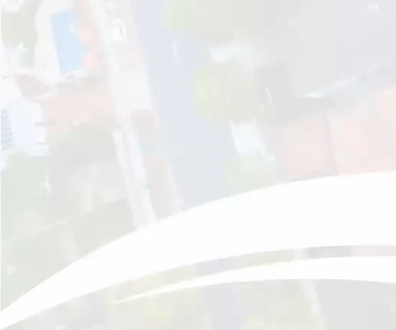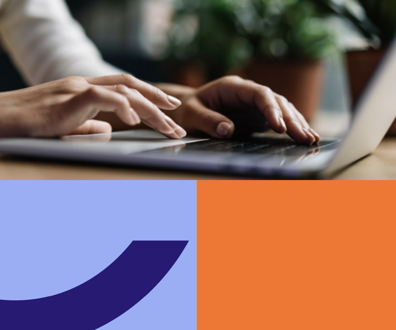With all-in-one PCs, one size doesn't fit all

Connecting state and local government leaders
The GCN Lab reviews five desktop systems where everything is bundled together -- for better or worse.
Occasionally the stars align for a network administrator, and both the desktop PC and the monitor for a particular user will need to be replaced at the same time. That is a blessing and a curse. The blessing is the administrator can take care of everything at once, and the user shouldn’t need replacement equipment for a while. The curse comes in trying to figure out how to replace the devices and still be under budget.
The answer could come in the form of an all-in-one desktop PC, which comes complete with a full-function computer and a monitor in one unit — hence the name. Although these PCs usually don’t have the upgradability and user serviceability that traditional desktops have, they can make up for it by costing much less than a PC and monitor would cost separately. And for areas in the government where space is at a premium, these tiny-footprint desktop PCs might fit perfectly. In a cramped cube, any extra space is appreciated.
We received all-in-one units from Ace Computers, Acer America, Apple, Hewlett-Packard and Lenovo. They varied from small, low-cost models to large, powerful ones. It was nice to see variety in the all-in-one market because, even in this category, one size does not necessarily fit all.
To test the computers’ performance, we used the PassMark Performance Test 7.0 benchmark programs. The tests execute a rigorous examination of the processor, memory, hard drive, 2-D and 3-D graphics, and optical drive. They combine the results from all those areas, with each category weighted differently — processor and memory having the most effect — into a single score. The all-in-ones were again surprising, for the most part turning in scores higher than we expected. Every computer in this roundup would be fine for almost all office tasks, and a few of them would also be suitable for higher-end applications.
Because these computers include a display, we felt we should also test them the way we do monitors, especially because choosing an all-in-one — with one notable exception here — means locking into whatever monitor comes with the unit, a sort of shotgun wedding for all-in-one buyers. Using the DisplayMate benchmark suite, we used various tools to grade the monitors on image quality, color accuracy and text display.
We based the Features grade for this review on everything else the computer had to offer, such as a touch screen, display size and number of ports. As a baseline, all of the units had a Gigabit Ethernet port, a Wi-Fi client adapter and at least four USB ports. We awarded extra points in the Features category for any extra software, as long as it was the full version and not an expiring demo.
Lastly, we looked at the price compared with how it fared in the other categories, and based on that, we assigned a Value grade.
No matter what your situation, we are fairly confident that one of the following devices could meet your needs.
Ace Lightning mixes desktop, all-in-one designs
The Lightning 253 from Ace Computers stretches the definition of all-in-one PC to new limits. We first saw this new type of all-in-one PC at the FOSE trade show last year, and it’s nice to see that Ace continues to refine its design. This model comes in an L-shaped desktop case with its 23-inch AOC LCD monitor mounted on one side and connected externally.
This configuration has the advantage of user accessibility and modular upgradability that more typical all-in-one configurations don’t have. However, it also makes the Lightning less portable than the others because it weighs about as much as a standard desktop computer and monitor combined. However, it does take up slightly less space than a separate computer and monitor would, though a heck of a lot more than a normal all-in-one. In a sense, this is a cobbled together all-in-one design, with all the advantages and flaws that entails.
The Lightning’s 1T drive probably offers more capacity than most users will need. We were pleased to see the presence of five USB ports, parallel and serial ports, and an HDMI video port. In addition, there are several PCI, PCI-e x1, PCI-e x16 expansion slots still available under the hood, all of which are accessible by removing two thumbscrews.
This level of accessibility is not typical in the world of all-in-one PCs. It was odd in an all-in-one review to be able to crack open the case and look inside. Upgrading to a better video card, adding a scanner interface port, or installing almost anything else would be a snap with the Lightning.
In our performance benchmarks, the Ace Lightning came in a close second, achieving a score of 1,119. Its performance was mostly because of its Intel Core i5.660 processor and 4G of memory. The Lightning had the best overall CPU and memory benchmarks in the roundup.
The AOC monitor included in the model we tested was good at displaying and differentiating dark grays, but the lightest shades tended to wash out. We found the blue to be close to true, and there were only a few color registration errors when switching between red and blue. The major problem we found with this display was the severe amount of light bleeding out of the monitor casing at the top and bottom of the screen. That problem means that the Lightning would probably not do so well with video but should adequately perform other tasks.
At 229 lumens in the center of its screen, the Lightning’s display was the second brightest. The greatest drop off in the corners was 45 lumens. Although that's one of the larger losses in the review, it's still less than the naked eye can register.
The choice of an AOC monitor for the Lightning is an interesting one. In monitor roundups, AOC displays are generally known for average to good performance at a low price, which is probably why Ace uses them. However, if you don’t like the AOC display — say, you want to do detail-oriented graphical work — you can simply select a different monitor and mount it where the AOC is sitting.
The retail price of $1,890 makes the Ace Lightning 253 seem more like a traditional desktop PC than an all-in-one, which is understandable given that it’s the most like a full desktop PC. The government price of $1,140 is more reasonable.
This all-in-one PC would be perfect for a user who has a lot of available desk space and might need component upgrades along the way or for people who only want to dip their toes in the all-in-one waters without fully committing to a swim.
Ace Computers, www.acecomputers.com
Ace Lightning 253
Pros: All user-serviceable parts, good performance.
Cons: Significant light bleeding, large, heavy, expensive.
Performance: A
Image quality: B
Color accuracy: A-
Text display: B+
Features: B+
Value: B
Price: $1,890 ($1,140 government)
Acer Veriton is built, and priced, for small jobs
Acer’s Veriton Z280G-EA271CP All-in-One Desktop is the smallest unit in our roundup. With its 18.5-inch display, it will fit on even the most crowded desk and is light enough to be considered fully portable. It looks more like a large digital picture frame than an actual computer, especially if you hide the keyboard.
The Veriton’s 160G hard drive is also the smallest in the roundup but should be just adequate enough for most office uses. It has a Multi-in-One Card reader and five USB ports, all of which are unused and ready for use thanks to the two PS/2 ports for the mouse and keyboard.
The choice of using an Intel Atom N270 processor with 2G of memory reared its ugly head in the performance benchmark tests. The Veriton’s score of 262 is in the range of netbooks, as one might expect with an Atom processor, and certainly less than what you’d expect from anything in a desktop PC category. It managed to do well in certain hard drive write tests, which kept its score at least in the minimally acceptable range for desktop PCs.
The Veriton was the only system in the review to come with Windows XP, but we were not surprised given that Atom processors do better with this as opposed to the more resource-intensive Windows 7 operating systems that the other systems shipped with.
We found that the Veriton’s display does well at showing differences in darker grays. However, the grayscales tended to wash out at the light end. In our color accuracy tests, the Veriton’s blue came out on the purplish side. At 194 lumens in the center, Acer’s offering was the dimmest, though only slightly. Its drop off of only 36 lumens to the corners was one of the smallest, so every image displayed on the screen will be solid throughout without any monitor-induced flaws.
The one thing we couldn’t find fault with about the Acer Veriton Z280G-EA271CP was the price. At $499, you can hardly go wrong, especially if you only need to perform basic tasks. It would look great on a receptionist’s desk or sitting inside a tiny cube where it would leave much more room for office clutter — or a more organized workspace, depending on the person.
This computer would be good for any network administrator who needs to purchase a lot of good, reliable all-in-ones at the same time.
Acer America, www.acer.com
Acer Veriton Z280G-EA271CP
Pros: Light, most portable in the review, good price.
Cons: Lowest performance.
Performance: C+
Image quality: B-
Color accuracy: B-
Text display: A-
Features: B+
Value: A-
Price: $499
Apple iMac high on performance, even when running Windows
Apple has been in the all-in-one business for more than two decades, so it’s no surprise that the current version of the iMac (MB950LL/A) shows the benefits of that experience.
The latest iMac offering has a slightly larger, 21.5-inch LCD display backlit by LEDs, which makes it both brighter and more energy efficient than traditional, compact florescent tube-based LCDs.
Although the iMac’s four USB ports are the fewest in the review, at least the wireless keyboard and mouse don’t take up any of those. We also found a FireWire 800 port, SD card slot and a video camera that would be good for conferencing. If you’re working with video and need real quality above that of the integrated camera, the iMac is pretty much camera ready, as you can plug most new cameras into the FireWire port. Its 500G hard drive should also leave users with plenty of room.
All of our benchmark programs run in Windows, so to put everything on an even footing, we had to create a partition and install Windows 7 on the iMac. Apple’s OS X comes with a handy utility named BootCamp that makes this easy to do.
After we got Windows running and installed the benchmarks, we were pleased to see that the iMac edged out its nearest competition to earn a score of 1,175, which was the highest in the review. The iMac managed to do this despite scoring second best in the CPU and memory categories. Its hard drive and 2-D graphics scores, particularly in displaying solid and transparent vectors, made up the difference to squeak out the top score.
It’s even more impressive that it was able to do this while running a nonnative operating system. Apple must know that certain groups of users, particularly in government, will need to install a Windows or Linux operating system to use, and it’s nice to see that this is easy to do with BootCamp and that the system offers great performance afterward.
In our image quality tests, the iMac display had some problems with pixel tracking, showing patterns of horizontal lines where no pattern should be. However, it was the best at displaying extremely light shades clearly. The reds were nice, true and bright. However, with text display, some colored text — particularly blue on white — came out a bit fuzzy.
The iMac display was definitely the brightest, measuring 391 lumens in the center. Of course, with a brighter screen, you expect a higher drop at the corners — in the iMac’s case, it was 55 lumens. Still, this is less than the 100 lumen difference that’s noticeable by the naked eye. So expect solid and true images.
The list price of the Apple iMac 21.5” is $1,199, which we feel is decent considering what you get for the money. The government price of $1,091 should make this even more popular. Who knows — perhaps we will start seeing more Macs in government. The MB950LL/A would be a good place to start.
Apple, www.apple.com
Apple iMac 21.5” (MB950LL/A)
Pros: Best performance, bright display.
Cons: Smaller keyboard, some text display fuzzy.
Performance: A
Image quality: B+
Color accuracy: A-
Text display: B
Features: B+
Value: B+
Price: $1,199 ($1,091 government)
HP TouchSmart's touch screen a delight to work with
The HP TouchSmart 9100 is the only all-in-one in the roundup with a touch screen. In this case, it’s a crisp, bright 23-inch display that is as much a joy to look at as it is to interact with.
With Windows 7, the 9100 ships with a cool screensaver named Lagoon that lets you touch the water in a little pond, scaring the fish and making waves. It’s a good way to see how sensitive the screen is and teach people to use it in their programs, as long as it doesn’t become too much of a productivity waster.
Hewlett-Packard also included software specifically to point out all the possibilities of using a touch screen, which are many and varied. As a touch screen, the PC's display is covered in glass, which is an easier surface to clean than a regular monitor's. You can use standard glass cleaner, and it shines just fine, which is good given all the fingerprints it will likely collect.
The TouchSmart had five USB ports and a FireWire port. Its 320G hard drive is in the middle of the pack in capacity but should be adequate for any type of office use.
In our performance benchmarks, the TouchSmart only scored a 665, which was near the bottom of the pack. Its Intel Core 2 Duo T6570 and 4G of memory didn’t seem to hold its own in performance testing, though the hard drive did.
Although the TouchSmart display didn’t do as well as others in displaying light shades on white, its 128-step grayscale was the best in the roundup. Every single bar was clearly delineated from its neighbors. The color registration was a bit off when switching from red to blue, but that happens more commonly than with other color combinations. When displaying text, white letters on black backgrounds tended to let some color seep in, leaving smaller typefaces a little rough to read.
At 222 lumens, the TouchSmart is right in the middle of the group in brightness. We were pleased to see that it had almost no drop off at the corners, with only 39 lumens difference between them and the middle of the display. You can’t get much more accurate than that.
Hewlett-Packard is selling the TouchSmart 9100 for $1,299 which is a good price for a unit with a touch screen. Besides the normal office environment, the TouchSmart would also do well anywhere a keyboard and mouse become impractical.
Hewlett-Packard, www.hp.com
HP TouchSmart 9100
ProsCons
Performance
Image quality
Color accuracy
Text display
Features
Value
Price
Reviewer’s Choice
Lenovo ThinkCentre in the sweet spot for office use
The Lenovo ThinkCentre A70z is a hard-working all-in-one that comes at a decent price. Its 19-inch display, while having a few shortcomings, is a good size for the type of work the ThinkCentre will likely encounter.
The ThinkCentre had six USB ports, the most in the roundup. And with the wireless keyboard and mouse, all of them are freed for other uses.
The ThinkCentre turned in a good score in our performance benchmark tests at 908. That was the middle score in the roundup, but it was closer to the frontrunners than the bottom of the pack. Its Intel E7500 2.93 GHz processor turned in some good scores, particularly with math functions. And its 320G hard drive was the fastest for sequential write operations.
We were disappointed to find that the ThinkCentre’s display had a little light bleeding on the top and bottom. And in our grayscale tests of 64 steps or greater, the display tended to pair adjacent bars and display them as the same shade. That can occasionally happen with less powerful graphics accelerators, such as the Intel G41 used in the ThinkCentre. However, it displayed text very well with no notable flaws.
We measured a brightness of 204 lumens in the center of the screen, which was close to the bottom of the group. However, it only dropped off 38 lumens to the corners, which was close to the smallest difference in the roundup.
Lenovo has a list price of $834 for the ThinkCentre A70z and a government price of $667, which is a good bargain for this workhorse, especially considering the processing power you get in the ThinkCentre.
This all-in-one PC would be put to good use in a production environment, where text is displayed a great deal and differences in shading aren’t important. Of all the all-in-ones here, this one is probably in the sweet spot in terms of value and power and is likely the most ready to be dropped into any government office or agency.
Lenovo, www.lenovo.com
Lenovo ThinkCentre A70z
Pros: Decent performance, good price.
Cons: Some light bleeding.
Performance: A-
Image Quality: B
Color Accuracy: B
Text Display: A-
Features: B
Value: B+
Price: $834 ($667 government)
NEXT STORY: NASA launches mission simulator Web site