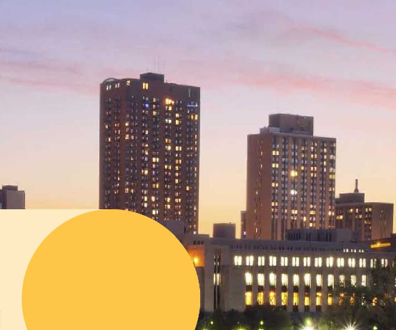Zinstall lets you take XP with you when upgrading to Windows 7

Connecting state and local government leaders
With Zinstall, you don’t have to leave your old desktop behind when moving from XP to Windows 7.
So many people have decided to skip Windows Vista altogether that trying to migrate from XP to Windows 7 is becoming a common occurrence — and the equivalent of a virtual natural disaster.
People are stuck. Business isn’t getting done. And some people aren’t getting new Windows 7 computers for fear of being trapped without working applications. I have no idea why Microsoft decided not to include an upgrade path from XP to W7. One wonders if it was done to punish users for not supporting the company’s Vista efforts, because moving from Vista to W7 is mostly painless.
Whatever the logic — or lack thereof — behind that decision, a lot of agencies need to know what they can do. New computers will likely all ship with Windows 7 at this point, and those old computers won’t last forever. How should you get your applications and files from an XP machine onto a new one that runs Windows 7?
Setup is very simple. You just tell the software which is your old computer and which is the new one.
There also are several patchwork programs that attempt to do what Windows 7 doesn’t by migrating your files and folders to the new operating system. These programs can be helpful, though you generally need to specify which files and folders will make the move.
Zinstall is a horse of a different color. Instead of moving programs and files from the old operating system to the new one, it moves the entire desktop. What you end up with is basically a dual-boot machine, but one on which you can switch back and forth on the fly. That might sound a little confusing, and it is at first. But it tends to become second nature after a while. And after you have both operating systems in place, you can always move files to the new system without worrying about missing something you’ll need later.
For our test, we used a fairly typical setup for an XP machine. In this case, the old computer was a Pentium 4 with a 3.2 GHz processor. The new system was a quad-core model running Windows 7.
Setting up the program was extremely easy. All we had to do was run it on each computer. It asks you, “Which computer is this?” each time, and you simply tell it. Then you’ll get to the main screen where both computers will be displayed. A big arrow points away from the old system toward the new one. If everything looks right, you simply click the Go button to begin the process.
For our testing we had both computers connected via a network cable.
After Zinstall started working, a status screen appeared and gave basic information about what it was doing. Mostly, it just analyzed files and then copied them. The total migration took 1 hour, 7 minutes, which we thought was pretty fast given the 10/100 cable connection and the amount of data that we transferred. However, Zinstall can compress files during the transfer process, so moving everything will likely take less time than you think.
Once everything is complete, you can boot your new system normally. Nothing will change. Windows 7 still behaves exactly as it did before. The one noticeable difference will be a little Zinstall icon that appears on the desktop and in your system tray. Clicking on that will allow you to “switch to old desktop.” And it really means it. When you select that button, presto, you will be looking at your old computer and good old XP. Everything about the old desktop’s behavior will be the same as before. All your photos, documents and even personal files will still be there, and they'll be in the exact same locations as before. If you want, you can work off your old desktop and never bother with Windows 7 ever again, except at startup. Some people who are dead set against W7 can and probably will choose this option. Clicking on the Zinstall icon will bring you back to the W7 desktop.
Everything we tried worked from the old desktop. Outlook brought in e-mail. Photoshop was able to edit and save documents. Generally, everything was just like it was before.
Although the Zinstall program is pretty cool, it’s not exactly a true migration. What you end up with is your old desktop operating system with all its programs and one new completely blank operating system. For someone who wants to actually take advantage of all the new things W7 has to offer, having the old files tagging along with their old desktop for the ride isn’t all that helpful. However, the one thing you can do in that case is use the new interface to easily copy over files you need. You can cut and paste from the old desktop to the new one. And if you forget to move some files over, well, they’re still right there on your old desktop, which is only a click away.
The other problem you might run into is that, as you might imagine, this method of migrating from one desktop to another takes up a lot of disk space. Especially on laptops where space is at a premium, having 60G or so of data from your old desktop might not be efficient. Zinstall creates a new network drive to store all the old files, so once you have moved everything and are satisfied with the new desktop, you could delete that part of the hard drive to reclaim your space.
We like what Zinstall does. Seeing our old XP desktop running under Windows 7 is something akin to a magic trick, especially when you can switch between the two on the fly. We benchmarked the new system before and after the old desktop data moved over, and we found nearly identical results. So Zinstall is also good at keeping system resources under control. If you’re looking for a different way of moving files between systems or operating systems, Zinstall and its $89 price tag is a good deal. It might take a little getting used to, but it is cleverly implemented and helpful.
Zinstall, www.zinstall.com
Zinstall
Pros: Easy setup, relatively fast.
Cons: Needs a lot of hard drive space, not really a true migration of one operating system to another.
Performance: A
Ease of Use: A
Features: B
Value: B+
Price: $89
NEXT STORY: Sorenson to announce Apps for Army challenge