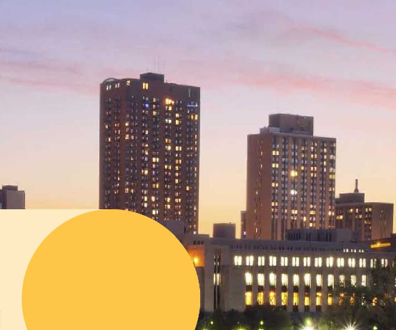Multifunction printers finally get their act together

Connecting state and local government leaders
This is the first year when almost every multifunction printer has really delivered, combining faxing, copying, scanning and, of course, color printing into a solid, inexpensive unit. Some even come with high-security functions, which are a must at almost any government office.
Given how important paper is in government, we try to look at printers every year. Sometimes, we even schedule more than one printer roundup. This year, we chose to test color multifunction printers, which seem to be the new dominant species in the printer kingdom.
MFPs have really grown up. This is the first year when almost every entry has really gotten its act together, combining faxing, copying, scanning and, of course, color printing into a solid, inexpensive unit. Some even come with high-security functions to protect their hard drives — a must at almost any government office. We looked at seven MFPs from a variety of manufacturers, all priced at less than $3,000. Printers were tested for quality, speed, ease of use and value.
Hewlett-Packard was invited to be in this review but declined because it doesn't have a new MFP model. Xerox also declined because the Lab had already tested its latest and greatest printer, the 7500dn, which is the basis for the company’s MFPs, in the spring.
Brother puts a lot into a small, inexpensive multifunction printer
The Brother MFC-9320CW packs a lot of nice features into an extremely small frame. And at just $499, you get a lot of printer for the money.
Compared with some of the other units in this review, the Brother almost seemed tiny. Taking up only 17 inches of horizontal space, the MFC-9320CW could fit into someone’s cubicle as easily as in a print station room. Yet the MFC-9320CW has a lot of nice features, such as 802.11 b and g wireless access printing and the ability to print directly from a USB flash drive. It also has a standard letter-size flatbed scanner, a 33.6 kilobits/sec fax modem, and a slot where documents that you need to fax or copy can be loaded at the top of the unit.
In terms of performance, the MFC-9320CW was a little slow. It printed our 30-page all-text document in 1 minute, 55 seconds. It stumbled a little with our heavily graphics-laden 30-page color test document, pushing that through in 2 minutes, 22 seconds. Those aren’t terrible times, just slower than a lot of the others in this review. However, given that the price of the MFC-9320CW means that even small workgroups can afford it, a slightly slower print time might be acceptable.
In terms of quality, it depends on what you are printing. Photographs looked good, with great color accuracy. However, nonphotographic images were almost always too dark. That was surprising because the MFC-9320CW had the lightest text in the review. Its text was readable, but not nearly as easily as almost every other MFP we reviewed. If Brother could put a bit more ink on the page when printing text — and a bit less when printing graphics — the MFC-9320CW would be just about perfect.
The MFC-9320CW is a good MFP, suitable as a personal printer or one that a small workgroup shares. You can purchase several of them for the cost of one MFP that other companies make. And unless your office demands extremely high-quality prints, you probably won’t notice the difference.
Brother, www.brother-usa.com
Brother MFC-9320CW
Pros: Excellent value; small footprint; Wi-Fi access.
Cons: Slow graphical printing; text is a bit light.
Features: B
Ease of use: A-
Color accuracy: B+
Text quality: B
30-page color print time: 2:22
30-page B&W text print time: 1:55
Value: A+
Price: $499
Dell's 2145cn multifunction printer comes up short
The Dell 2145cn was somewhat of a letdown given the quality of previous MFPs we have reviewed from Dell. It’s rather expensive at $749 but is underwhelming in almost every area we tested.
The specs of the 2145cn are impressive. It has a 360 MHz processor and 128M of RAM, plus an 850-sheet capacity. But for some reason, that just doesn’t translate into fast or accurate performance.
In terms of speed, the 2145cn got through our 30-page text document in 1 minute, 51 seconds, a respectable time. But it took 3 minutes, 34 seconds to finally complete our 30-page graphical test, one of the slowest in the review using laser technology. The 2145cn had to stop and think several times when crunching the document, an indication that the memory couldn’t handle the whole document at once.
After printing the test file, the output also was sub-par. Graphics came out far too dark, especially for photographs, which killed many fine details. Black-and-white line art was even worse. It comes out with a noticeable red glow that isn’t in the original image and didn’t get produced with any other MFP we reviewed this year.
One good thing is that Dell seems to have paper handling down. There is a lift-up panel that, when put in place, keeps even large groups of paper from getting disorganized in the output tray. Even large jobs came out neatly stacked and ready for stapling.
Unfortunately, the negatives of the 2145cn far outweigh its benefits. There are less expensive MFPs in this roundup with better performance, so we can’t recommend the 2145cn.
Dell, www.dell.com/printers
Dell 2145cn
Pros: Almost no fly-aways when printing; walk-up USB printing.
Cons: Very slow graphical printing; bad color matching; line art is tinted red.
Features: B-
Ease of use: B
Color accuracy: C-
Text quality: A-
30-page color print time: 3:34
30-page B&W text print time: 1:51
Value: C
Price: $749
Epson's WorkForce multifunction printer is right for light duty
Epson always marches to a slightly different beat than other companies do. It’s true for their projectors, and it’s true for MFPs. This year, the WorkForce 520 was the only MFP to use inkjet technology.
Using the older technology has advantages. The unit's price is extremely cheap at $130, and the MFP is accurate when printing graphics, especially line art or two-tone images. But it also has disadvantages. The WorkForce 520 was by far the slowest printer in the review when eking out graphical pages, and its tiny ink wells drained fast despite having double slots allotted for black. That means your initial savings might disappear after you pay for the cost of ink cartridges, depending on how much you tax the 520.
The WorkForce 520 has a nice interface with a control panel that you can lift up so that it sits at a good angle regardless of where the printer is located. It also was the only printer in the review to have a great on-screen interface for any computer connected to it. The on-screen menu pops up and tells you not only the active job but also what page it is printing. I suppose a naysayer could argue that such an interface is necessary given the slow print times, but we see no reason why every MFP shouldn’t have something that nice.
Epson seems to realize that the tiny ink cartridges drain quickly. In our testing, the yellow and cyan inks were down about 25 percent after printing only 100 pages, which admittedly were filled with graphics. To compensate somewhat, the WorkForce 520 comes with black ink for two of the five slots, with one slot each for cyan, magenta and yellow. Most people use black more than anything else because most text is black. But still, the ink drains quickly, and you will need to replace the cartridges more often you would with laser toner cartridges, which can last for 10,000 pages in some cases.
The WorkForce 520 is a good all-around MFP if you don’t need to print too much with it. If you mostly need a fax machine or scanner, it might be a perfect way to add one to your office for about $100. You might even consider getting one for every user. But if you print frequently, then one of the other higher-capacity MFPs in this roundup would be a better choice for not too much more money initially — and a lot less in costs over time.
Epson America, www.epson.com
Epson WorkForce 520
Pros: Tiny price tag; great on-screen interface; good line art.
Cons: Very slow graphical printing; ink seems to drain fast.
Features: B
Ease of use: A+
Color accuracy: A-
Text quality: A-
30-page color print time: 6:25
30-page B&W text print time: 2:04
Value: A
Price: $130
Lexmark's new multifunction printer has the right features for government
The Lexmark X738de seems to be an MFP built with the government in mind. Besides having the best color accuracy and fastest speed in the roundup, it also has a lot of features that would be helpful anywhere but really demanded by the government.
Its most impressive extra feature is security. Government agencies have learned that printers with hard drives can be a potential security hole in an organization. The X738de has an 80G hard drive, which, along with 512M of memory and a 900 MHz processor, explains why it’s so speedy.
But the hard drive is an asset without being a risk. The MFP writes everything to the hard drive using Advanced Encryption Standard-256 standards, which are impossible to break at the moment. Beyond that, administrators can set the printer to perform fast wipes of the drive or full Defense Department-level overwrites at certain intervals, such as at the end of the day or every hour.
To keep the machine from getting bogged down by the time-consuming DOD data wipe, you should consider setting it to fast-wipe the hard drive after every print job and then perform a DOD wipe in the middle of every night.
Extra features such as secure print, which requires a code from someone standing locally at the printer before it spits out a job, rounds out the X738de’s impressive security features. Although not present in our test unit, a Common Access Card reader is an extra option for high-security areas.
The unit itself is impressively built. There is even a little headlight sitting above the paper tray, so you can easily see when your print job is ready, even if you happen to be in a dark room. A huge seven-inch LCD sits on the front panel, letting users easily get to fax, printing, e-mail and scanning functions. Administrators can easily configure how that big front panel looks, adding extra features or banning them from popping up in the display.
The X738de is also speedy. It pushed through our 30-page text document in 1 minute flat. The huge, 30-page graphical document didn’t tax it much more, as it was able to finish that job in 1 minute, 22 seconds, several minutes ahead of many of its competitors in this review.
After the ink was on the page, the X738de continued to impress. It had the best color accuracy of the roundup, matching fine details in dark and light images, plus photos and line art. Text from the X738de was readable and solid.
You would pay more for the X738de, but with a government price of $2,688, it’s worth every penny. The X738de would still be a good deal at double that price. At just $2,688, it’s practically stealing. The X738de earns a Reviewer’s Choice designation for this review.
Lexmark, www.lexmark.com
Lexmark X738de
Pros: Best color accuracy in roundup; extremely fast print times; security set to DOD standards.
Cons: Nothing significant.
Features: A+
Ease of use: A+
Color accuracy: A+
Text quality: A
30-page color print time: 1:22
30-page B&W text print time: 1:00
Value: A-
Government price: $2,688
Reviewer’s Choice
Once you get past the install, Oki Data multifunction printer shines
The Oki Data MC560 Plus has some features that might make it a perfect fit for a government office with specific needs. The most helpful feature is that it is one of the few MFPs to offer a straight paper path, which is accessible by feeding paper into a drop-down paper tray, which spits the final product out the back from a second drop-down output tray. When used this way, paper makes no twists or turns within the machine. So the MC560 Plus can print on heavy card stock that couldn’t make the turns inside other printers. And it can accommodate banners as large as 48 inches, too.
One of the reasons the MC560 Plus has the straight paper path is that, despite a put-together look, the MFP is made up of separate units that are mashed together. When you first turn it on, the LED display on the scanner indicates that it is locating the printer, which is a little odd because you just turned the printer on. That didn’t hurt the MC560 Plus in our grades, but we thought it was worth mentioning.
Scan speeds are as fast as 20 pages per minute in color, and the fax has a 33.6 kilobits/sec Super G3 modem, which is speedy. And everything the MC560 writes to the hard drive is encrypted to AES-256 standards, so data should stay secure.
In terms of printing output, the MC560 Plus is fast with text and moderately speedy with graphics. It crunched our 30-page text file in 1 minute, 33 seconds but was slower with the 30-page graphically laden test document, finishing in 2 minutes, 16 seconds. After the output was on the page, it looked good. Text was readable, and colors were accurate. Overall, the MC560 Plus’ image quality was the third best in the review, behind the Lexmark and Samsung MFPs, but it was a very close third.
Our biggest problem with the MC560 Plus was the confusing installation process, which might frustrate some users. For example, in the middle of the install, you are told to power the MFP and that the Windows Find New Hardware wizard will activate. But you are not told what to do with it. Many printers will tell you to ignore the wizard in favor of their own software, but the Oki apparently wants you to use it. Then near the end of the install, it couldn’t find several driver files, even though it was reading from the CD with the files. We had to browse the CD to find three drivers by hand.
Finally, once the MC560 Plus is installed, it doesn't become the default printer, so most people will need to go to the control panel and perform that extra step.
At $999, the MC560 Plus is a good printer if you don’t mind a little extra hands-on work or if you have the need to print card stock or banners. If the installation process or printer interface were slightly better, the MC560 Plus might have earned a Reviewer’s Choice label.
Oki Data Americas, www.okidata.com
Oki Data MC560 Plus
Pros: Offers straight paper path for banners or heavy stock; good color printing.
Cons: Install is a little clunky; interface not quite as perfect as other MFPs'.
Features: A-
Ease of use: B
Color accuracy: A-
Text quality: A-
30-page color print time: 2:16
30-page B&W text print time: 1:33
Value: A-
Price: $999
Panasonic's inexpensive multifunction printer keeps it simple, but a little slow
The Panasonic KX-MC6040 is an easy-to-use MFP with a good price. The toner cartridges have 4,000-page capacities and offer reliable color matching. Its one noticeable flaw is that it’s a bit slow, especially with graphics.
The KX-MC6040 was one of the easiest MFPs in the entire roundup to install. It takes users through the process step by step. In a clever move, when it’s time to connect the device to the USB cable, the Next button in the install wizard grays out. When you connect the cable, it automatically comes back. Talk about hand-holding. You probably can’t install the MFP incorrectly.
Once set up, a large, colorful LCD screen guides you through the faxing, scanning or printing processes. The buttons are also easy to use. The black-and-white printing button is black, and the one to make a color copy is in color. And all the buttons light up to show what function is in use. You can even turn off the fax component with a touch of a button, in case you don’t want to get a bunch of spam faxes after-hours. And the flatbed scanner accepts legal-size documents, one of the few in this review to do so.
The KX-MC6040 is fairly fast with printing text. It finished our 30-page test document in 1 minute, 41 seconds. However, it was much slower with graphics, finishing our 30-page graphical document in 3 minutes, 14 seconds. Once printed, images looked good, although a bit too dark. The darkness problem tended to skew our matching tests across the board. You have the option of using a GDI or PCL 6 printer driver. Using the PCL 6 driver gives better quality, even though the GDI is the default. But the problems with overly dark images are present with both.
At $419, this is a great MFP that combines advanced features and ease-of-use with adequate quality. It would be perfect for an office with less technical workers who need to make copies and send faxes but don’t want to mess too much with an MFP’s innards.
Panasonic Systems Networks Company of America, www.panasonic.com
Panasonic KX-MC6040
Pros: Easy installation; flatbed scanner can handle legal-size paper; great interface.
Cons: Slow color printing; problems with images being too dark.
Features: A
Ease of use: A
Color accuracy: B-
Text quality: A-
30-page color print time: 3:14
30-page B&W text print time: 1:41
Value: A-
Price: $419
Samsung multifunction printer is a workgroup workhorse
The Samsung CLX-6250FX is one heck of a workhorse. With a duty cycle of 80,000 pages per month, you can drop this MFP down into even a medium or slightly large workgroup and not worry about it breaking.
The front panel is a joy to watch, with blinking lights moving in a circle and other bright indicators that direct users to important functions. The CLX-6250FX also has a speaker that indicates when various functions are active. It reminded us of a Las Vegas slot machine, only it almost always output something for us when we used it.
We were surprised that the functionality on the buttons does not extend to the large LCD panel. When printing a document, all you see is a message stating that printing is in progress, not the name of the job, page number or anything else helpful.
The CLX-6250FX is adequately speedy when printing text, finishing our 30-page text document in 1 minute, 26 seconds. It’s a bit slower with graphics, taking 1 minute, 56 seconds to finish 30 pages of intense graphics.
Once finished, the output of the CLX-6250FX is superb. It has some of the most readable text in the roundup and excellent color matching that is second only to the more expensive Lexmark.
With a government price of $899, this heavy-duty workhorse could find a good home in any busy office where there are too many workers and too few MFPs. Adding a solid printer, fax, scanner and copier for not much money can seriously help to relieve crunch times. If only the CLX-6250FX were a little faster, it might be perfect. As it stands, it’s still good enough to easily earn our Reviewer’s Choice designation.
Samsung Electronics America, www.samsung.com
Samsung CLX-6250FX
Pros: Interface uses both audio and visual clues; great color matching.
Cons: Details from copies not as precise as prints; large LCD screen not well used.
Features: A
Ease of Use: A-
Color Accuracy: A-
Text Quality: A-
30-page color print time: 1:56
30-page B&W text print time: 1:26
Value: A-
Government Price: $899
Reviewer’s Choice
NEXT STORY: NARA set to debut new Federal Register site