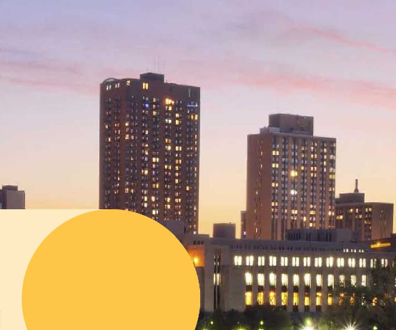A videoconferencing tool that gets it right


Connecting state and local government leaders
Passport from LifeSize Communications, a division of Logitech, attempts to find a happy medium between large and expensive, and small and cheap.
Most videoconferencing systems fall into one of two categories, and neither is perfect for an educational or training environment.
First, you have huge conference room setups. They generally offer great picture quality and sound, but they are seldom designed to be portable and can only be moved through an extensive breakdown process. And that doesn’t account for the trouble of actually transporting the fragile components from one location to another. In addition, these setups tend to be very expensive. We looked at one that costs more than $100,000, putting it out of reach for most state and local governments, community colleges and other educational institutions that could use such a product.
LifeSize Passport
PROS: HD-quality videoconferencing; portable; can connect with servers for remote users.
CONS: A little expensive when you consider the extra cost of the video center server.
Performance: A
Features: A+
Ease of use: A+
Value: B+
Price: $2,500
Related coverage:
Remote tents can morph into war rooms with this rugged display system
The second type of conferencing tool is more common. These systems are generally tiny and cheap devices that are easy to use but of dubious quality. Many laptop manufacturers even include videoconferencing software with their computers these days. The software makes use of an embedded camera that comes standard on many laptop monitors. However, the cameras are generally 3- or 4-megapixel models, which are more suitable for capturing still photos than motion. Any movement on the screen breaks up an image, sometimes badly. And the sound with most of those devices is subpar, at best. They can generally adequately pick up one person in front of the device but not a roomful of participants.
The Passport from LifeSize Communications, a division of Logitech, attempts to find a happy medium between those two extremes. In doing so, they’ve hit the sweet spot where many educational environments need a product such as this to land.
The Passport has three main devices that assemble easily. The first is the camera, which has a small 4.5-inch tube. It mounts on top of a circular base station and plugs in to a half-circle, 9-inch-by-6-inch base that connects the Passport with other computers inside a classroom, or remote users anywhere in the world.
It took about five minutes to get the Passport up and running, including the time spent configuring its software.
The first thing most people will notice is its video quality. You can attach the Passport to a monitor using an HDMI cable to see how great everything looks locally. The camera records at 720 pixels in high definition. No amount of movement could blur the image in our tests. It was just like watching a TV with an HD signal. And the Passport was adept at adjusting to different lighting conditions. In typical office lighting, people didn’t take on the green tint on screen as we’ve seen with other videoconferencing systems' cameras. And when we quickly switched to halogen lighting, the Passport didn’t skip a beat.
The audio quality of the Passport matches the video, which was another surprise. The microphones are omni-directional and can pick up someone talking at normal volume 15 feet from the tiny base station. The microphones are actually embedded in the camera tube and out of the way.
Of course, good hardware is only half the equation. You also need good software. The Passport uses the Advanced Audio Coding lossy compression drivers found in most high-end hardware devices such as the Apple iPhone and Sony PlayStation 3. When that software combines with advanced hardware, you can hear a pin drop in a quiet room, and you certainly won’t have any trouble listening to a speaker, or several people, in a conference or a lecture.
A large remote control steers the Passport. With one push of a button, you can begin recording, and then you use the other button to control aspects of the presentation. For example, you can connect a laptop to the base station and run a PowerPoint slide show. Another button on the Passport remote lets you switch from a live feed to images on the laptop.
The Passport is the base model for LifeSize’s teleconferencing system. Higher-end models allow for more inputs or add motorization to the base station so that you can remotely control the camera. Some even have 1080-pixel resolution. The model we tested would be perfect for most educational environments and sells for $2,500. However, if you want to really get the most out of the device, you need to buy a LifeSize Video Center, which is a server that stores presentations for viewing later, among other useful features. The downside is you will need to pay an additional $30,000 to get that hardware. That’s a lot to swallow for a device that costs $2,500.
When I asked the people at LifeSize about this, they said: “Video streaming and recording is made possible by LifeSize Video Center when connected to a LifeSize Passport or 220 series endpoint. On its own, without LifeSize Video Center, Passport is a high-definition videoconferencing endpoint — it's not meant to be a capture device. There may be third-party solutions out there that you could cobble together that could work, (for example, an HDMI capture card on a PC that records from the TV output on the Passport) but for the simplest, highest-quality experience, our recommended solution is LifeSize Video Center.”
I guess the final arbitrator of the value of the Video Center will be potential buyers. As for the Passport itself, it is one of the best high-quality videoconferencing tools we have seen, and it would be a huge boon in any educational setting. In fact, it’s almost as good as being there.
LifeSize Communications, www.lifesize.com