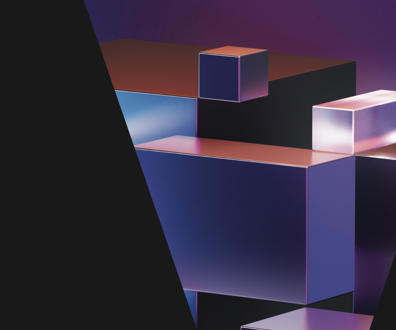Google Apps for gov a boon for teleworkers
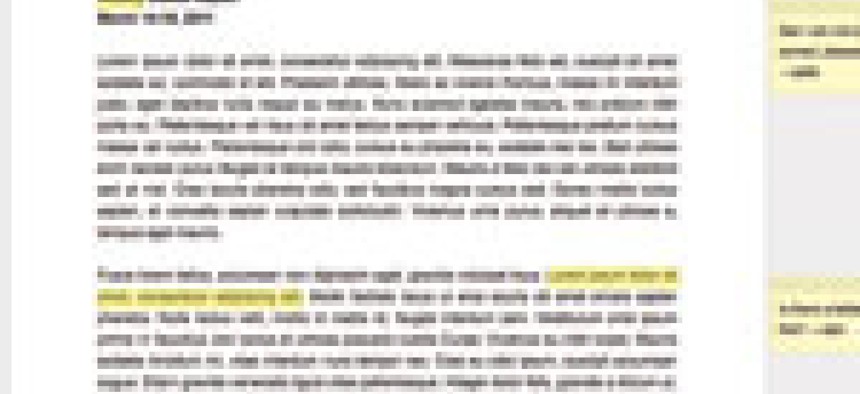
Suite designed for government use takes the 'labor' out of 'collaboration.'
Every organization, no matter how small or large, needs its people to be able to coordinate with one another. That is especially true if users are in remote locations or are teleworking. Whether that means online group communications or simply keeping document versions straight, a collaboration platform is essential to any smooth operation.
Google Apps for Government lets you do just that. This ramped-up version of Google’s popular free application suite caters exclusively to government users, is more secure than what the public uses, and offers more tools for your organization.
We found the suite easy to launch. We just opened a Google Apps account and attached one of the GCN Lab’s test domains to it. At that point, Google makes it possible to prove you own that particular domain by one of several means. You can put a meta tag in the default page of that domain’s website, upload an HTML file to the root of your domain's Web server, or add a Domain Name System record to your domain. Each of these tasks, while possible to duplicate without actually owning the domain, would be extremely difficult.
Google Apps for Government
Pros: Easy to implement, no hardware required.
Cons: Price does not scale.
Performance: A-
Ease of Use: A
Features: A-
Value: A-
Reviewer’s Choice
Price: $50 per user (approximately $46 per government user)
Related coverage:
Google releases FISMA-compliant Apps for Government
Google Apps making inroads with state and local governments
After the domain was verified, we were shown the Google Apps dashboard, which gave us an overview of the status of various applications in the suite. Each application could be enabled or disabled, and we were able to tweak other settings for each so that it suited our purposes. In this way, you can use the tools your specific government organization would need but leave any that your people don’t need completely alone. Adding something later is easy if you suddenly develop a new need.
For users, we could add everyone by hand or in bulk by uploading a comma-separated values file that most applications that keep user directories can generate. The CSV entry method is optimal for large organizations to get started, and you can always hand edit it after that as employees leave or join your agency. After users log in, they can use any of the applications for which they have permission to use.
The Gmail application provided is powerful and similar in many ways to Google’s popular free Web-based e-mail program. The major difference is you have a great deal more control over its security. Because many organizations already have e-mail, the app is inactive by default until you are ready to switch over. Many agencies probably won’t use it, but it could become a secure backup e-mail or even an internal system for people in your organization.
The Google Calendar is great for keeping everyone apprised of appointments. When you create an appointment, you have all of the expected options for date, time, place and repetition. You may also invite people by Google Groups user name or e-mail if they are outside your organization. Although this is nothing we haven’t seen before, it still does everything you’d expect and makes it about as simple to use as possible.
Google Docs is probably the most useful application of the suite and creates a very easy way to share files and keep revisions current among users. When users upload a file for the first time, they will get to choose exactly who can see or modify it. This can be anything from people within a domain to a list of specific people. These permissions can be changed at any time. Google Docs also has an in-house editor that works with almost every kind of standard document. We tested all the popular ones, and they all opened fine with the Google editing program.
Two of our testing staff members tried viewing the same shared document at the same time. Google Docs gave each of us a list of other users who were viewing the document at the same time. When one of us made a change, the other’s view would immediately reflect that change. It even showed the location of the other user’s cursor. Talk about true real-time collaboration.
We were also impressed by the ease with which a user can create a simple website with the Google Sites tool. We created a new website with literally one click and a little typing. From there, we could make basic Web pages that were linked to one another. Complicated websites or those with a highly specific purpose would still need to go the regular route of site creation, but for basic sites, this is a good, easy-to-use tool.
Google Apps has a new feature that is in beta: Google Contacts. It is a way for everyone in the organization to keep all their contacts online. When users add the same contact, there is a Find Duplicates function that will allow an admin to locate and eliminate extras. That is definitely a good way to keep everyone’s contacts up-to-date. We didn’t grade this feature because it’s still in beta, but it worked well and should provide yet another powerful collaboration tool for this suite when fully implemented. We might even start using this tool to keep all of our industry contacts for the lab straight from now on.
Google is offering Google Apps for Government at a price of $50 per user. With the government discount factored in, that goes down to $46 per user. Although that is a good value for smaller agencies, it doesn’t scale, so larger offices would need to shell out quite a bit. However, if you can get over not getting an extra discount, this would be a great suite of tools for even the largest government organizations.
Google, www.google.com/apps/government

NEXT STORY: 5 steps to effective social media initiatives