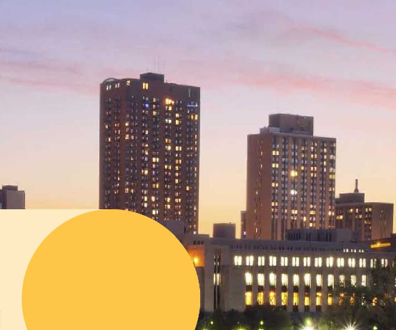Is Windows 8's start-up too fast?


Connecting state and local government leaders
The new OS's lightning fast start-up can leave little time -- like, 200 milliseconds of time -- for secure boot options.
When we looked at the new Microsoft Windows 8 with an eye to whether or not the public sector could make use of the new technology, one factor we considered was speed. Of course this was a minor factor in our recommendation compared with more critical government issues such as security, scalability and ease of use, but speed’s still an important one to consider.
So could Windows 8 actually be too fast? On a laptop PC with a solid state drive (SSD), Windows 8 can go from completely powered down to fully up and ready in just seven seconds. The problem is, that doesn’t give a lot of time for users to hit the F8 key to initiate changes. In fact, according to a Microsoft developer’s blog, the window for users to tap the right button during startup can be as brief as 200 milliseconds. That’s like the difference between a gold medal and a silver finish at the Olympics, and not an easy target for most people to hit.
When I recently explained all the advantages of the UEFI interface, which is replacing BIOS on most new PCs, I never thought that one problem would actually be getting to the UEFI as the option blazed by on the screen.
This could be a situation that affects public-sector employees more than others. The boot time is fast no matter what computer you’re using, but having an SSD makes it faster, and almost all of the rugged gear used in military and field settings is going to have an SSD. Certainly a higher percentage of government employees will have them in their notebooks than the overall public.
It was nice to find out that even though this problem might seem a bit silly on the surface, Microsoft saw it as a real issue and made steps to fix it. From within Windows 8, you can handle boot-related issues after the device has completed the boot process. Just go to the boot menu and you will see options for booting from a USB stick or configuring startup programs. The advanced settings will also allow you to jump into the UEFI.
Secondly, Windows 8 will automatically launch UEFI for you if it encounters a major problem during startup. So you can automatically go there during serious trouble, or launch it on your own if you simply want to mess with settings.
And you can always still hit F8 during that tiny window of time your hardware allows during start-up, though you might need to hire a professional gamer with fast enough fingers to get the job done. On that front, I’m a little rusty from my Half-Life championship days, but could still offer my services.